- This topic has 0 replies, 1 voice, and was last updated 17 years ago by
imFiles.
-
AuthorPosts
-
October 12, 2006 at 9:38 am #192002
imFiles
Memberfirst, you will need reshacker. if you dont have it, it can be downloaded here.
open ‘My Computer’ go to ‘C:WINDOWS’ and copy ‘explorer.exe’ paste it to another directory that it will be safe in.
now, open reshacker. then click ‘File>Open’ then navigate to the ‘C:WINDOWS’ directory and open ‘explorer.exe’ you should see something like this;
we will be working in the ‘String table’ section so expand that. then, expand ’37’ and click on ‘1033’ and it should look like this;
now, you want to alter the text that says “start” but you must leave the quotes. put in here what you want your new start button to say. i chose ‘Ghost’ so mine looks like this;
notice that the button that says ‘Compile Script’ is now active. click ‘Compile Script’
now, you want to save this using the ‘File>Save As’ command. DO NOT use the ‘File>Save’ command. now, save this as what ever you want in the ‘C:WINDOWS’ directory, but it can’t be explorer.exe. i chose ‘ghost.exe’
after you have sucessfully saved that, you can close reshacker.
– If you aren’t comfortable going into the registry editor, then stop here! –
ok, now open the registry editor by going to ‘Start>Run’ and type in ‘regedit’ (no quotes) and click ‘OK’
now, you want to expand the following; ‘HKEY_LOCAL_MACHINE>SOFTWARE>Microsoft>Windows NT>CurrentVersion>Winlogon’
on the right side, you will see ‘Shell’ double click on it and a new window will pop up.
change the ‘Value Data’ to what ever you named the file you saved in reshacker. in my case, it will be ‘ghost.exe’. then click ‘OK’
now, either log off and back on or restart you computer and your start button will be changed.
-
AuthorPosts
Related
- You must be logged in to reply to this topic.