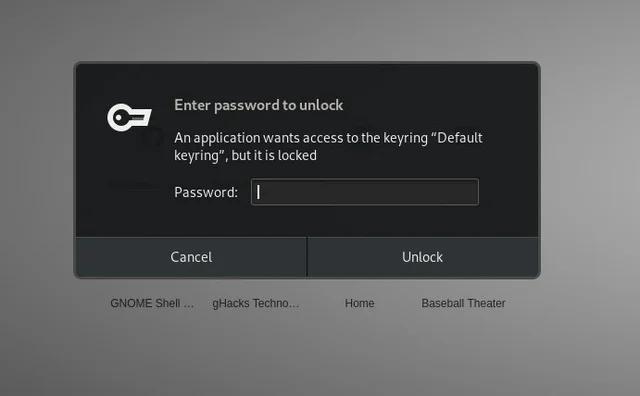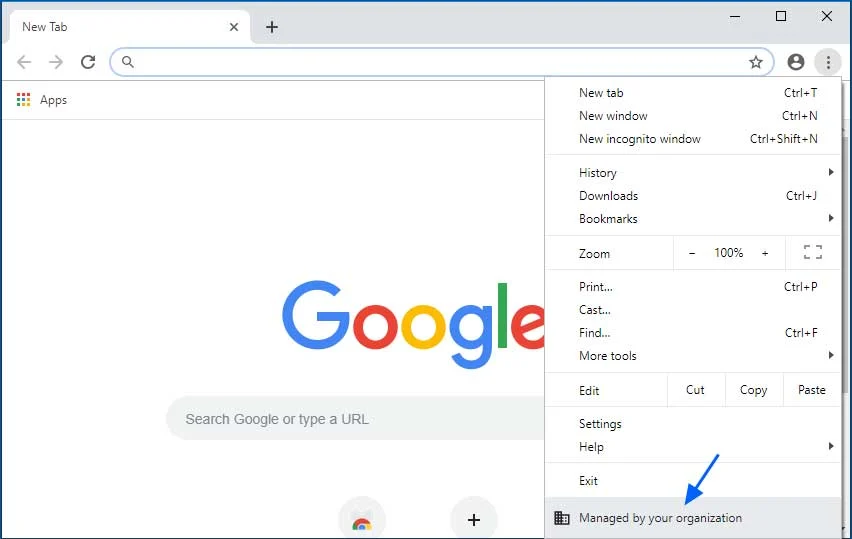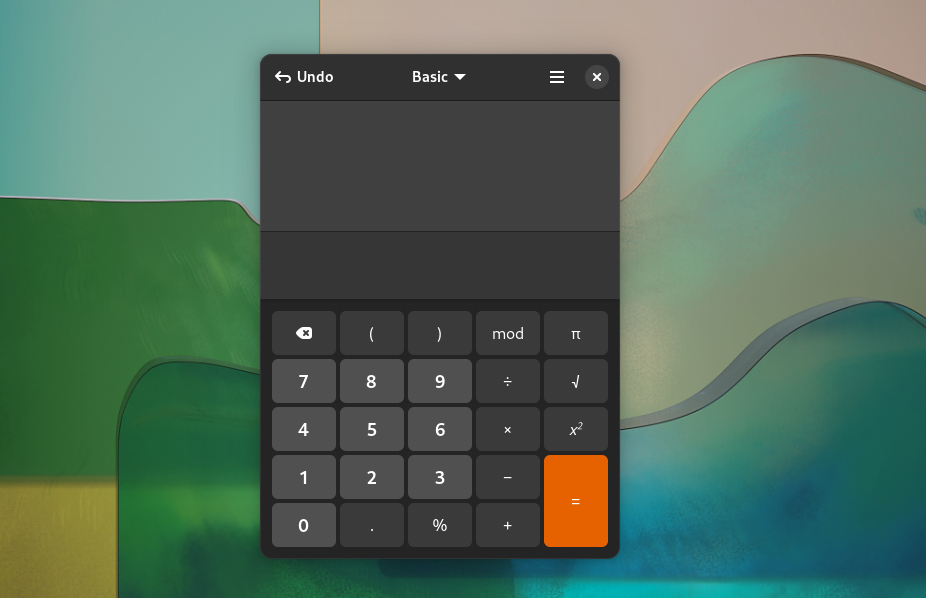How to disable Chrome Keyring popup in Fedora when Automatic Login is enabled. If you are using Fedora and you enable Automatic Login, when you open Google Chrome, you will get this popup message that asks you to enter the keyring password. Well, that’s annoying, but it’s there to protect you, but I don’t like it. Anyways to get rid of that. Go to the Fedora Software Store and look and install Passwords and Keys application.

After installed open the program and right click on the Login than select Change Password.

It will ask to enter the old password which is the password you use to login into Fedora, after that Leave the password fields blank and simply click Continue. You will get a message that warns you to do this, forget it just click Continue again. That’s its Chrome won’t ask you for the password again and you can uninstall the Passwords and Keys app if you want.